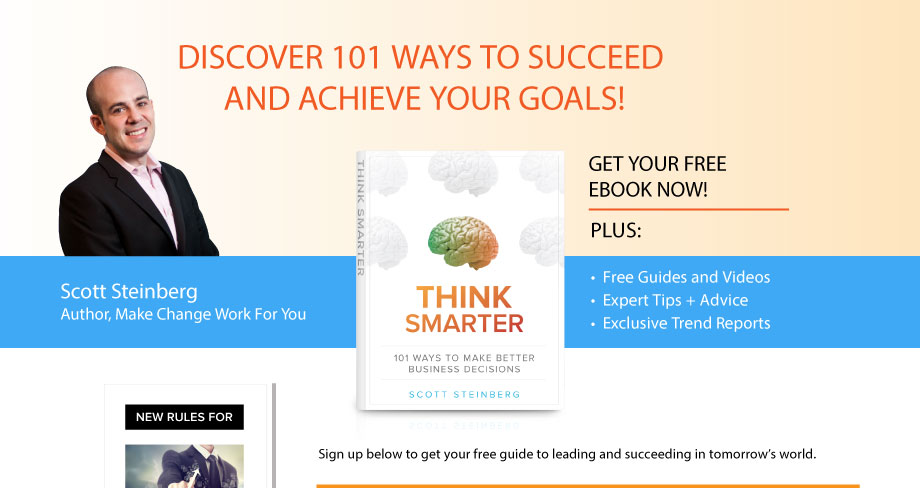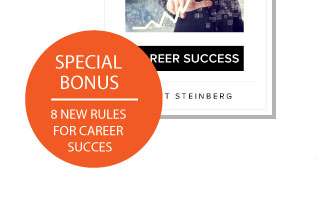According to Norton Online Safety expert Marian Merritt, more parents are concerned that their kids will give out too much personal information online than are concerned about their kids interacting with inappropriate people or being exposed to indecent information.
And certainly exchanging information over social networks is one way where kids are prone to overshare.
Although many experts are critical of the way they do it, Facebook has in fact taken many steps to allow users at least some semblance of control over the information that users share online. In fact, the social network even adds extra default privacy settings on accounts for kids under the age of 18.
Obviously, the first step in keeping any information private is not to share it in the first place. But if you’re dealing with a social network, there’s a certain “quid pro quo” expectation that everyone who’s linked together will participate in some sort of exchange of information.
Here are several steps to take that can help you make Facebook and other social networks safer for children:
Control the Audience – You may not realize it, but you can control who can see your kids’ status updates, photos, check-ins and other information when they post online. This is a key feature of Google+, but a lesser-known option on sites like Facebook. There’s an option within every post to allow you to select visibility, and within each network’s Privacy Settings menu you can configure default settings for different updates so that they’re seen by friends, the general public, or only specific parties.
Manage Connections – You can control your kids’ social network settings regarding how they can be found, who is allowed to send them friend requests and who can send them messages. Decide if you want everyone to be able to perform these actions, or to just limit the availability of such features to friends of friends. In the case of receiving messages, many also limit connectivity to just friends as well.
Decide What Others Can Post – Facebook and Google+ allow you to control whether or not others can post on your Timeline and profile, tag you in photos, or mention you in their posts and have it appear on your user page – take advantage of these features.
Note that unless you’re a public figure, it’s usually fine to let others post on your profile, as the friends in your network are not likely to post something inappropriate (after all, you did carefully manage your connections as suggested before, right?). But if you’re nervous about that happening, simply configure privacy settings so as to not allow others to post on your Timeline or page.
To prevent your child from appearing in photos or updates posted by others, make sure to restrict the ability for others to tag them in photos or check-ins as well: Alternately, there’s also an option to allow this feature, but only after someone has approved it. Many social network sites these days further use facial recognition software, and you can control whether or not to allow the social network to suggest tagging you if in fact others do upload a picture of your kids.
Limit Third Party Access to Information – According to the Facebook’s Privacy Settings page, “your name, profile picture, gender, networks, username and user id are always publicly available, including to Apps.” The reason for this, the company says, is to make this information more social.
However, you can control how all of your students’ or kids’ information is shared with these third-party application providers, which is extremely important because they are separate entities that have different privacy policies than Facebook. It’s important you regulate what information can be shared, such as your kids’ bios, birthdays, photos and status updates – pretty much anything you’ve updated on Facebook. If you don’t want external apps and websites to access these, make sure to setup privacy settings to disable them. You can even disable the use of games and apps entirely on social networks, which isn’t a bad idea: The only drawback then is that you can’t use any yourself, but surprisingly that is not that difficult a sacrifice to make for most.
Blocking Other Users – If someone is harassing your child or you don’t want them to be connected to certain people for some other reason, you can block a user, and your child and the individual will no longer be visible to each other. By doing this, you break all ties with them, and both users will no longer be able to see each other’s profile or appear in any search results. This task is a little more difficult to perform, but can be managed via privacy settings or through a link at the bottom of each profile.